Reporting of aircraft Flight Logs (Timers)
It is important to understand how aircraft logs/timers are managed and displayed in FlightLogger, as this ensures accurate tracking and reliable flight data across your system.
This article provides an introduction to aircraft logs/timers, explaining how timer values are displayed, how mismatches are flagged, and how they can be adjusted within the platform.
The same principles apply to all other timers in FlightLogger.
If you have the required permission, you can configure Aircraft Flight Logs by going to Administration → Aircraft → Edit Flight Logs.
From here, you can add up to three different types of logs.
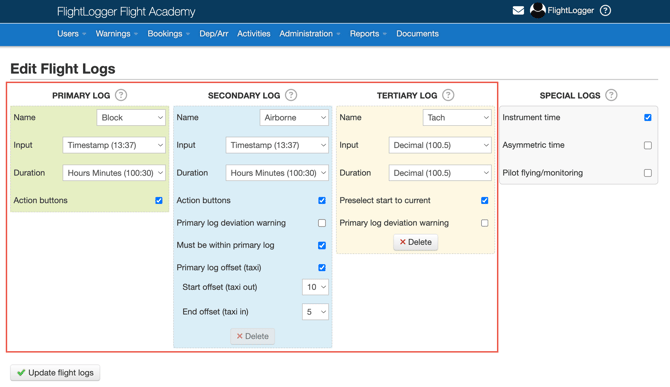
For setting up the Aircraft Flight logs, see the explanation on Editing aircraft Flight Log Configuration (Timers)
These flight logs appear on the Flight Registration page, where the pilot (Crew, Instructor or Renter) can enter the required information according to how your timers are set up and how many timers you have configured.
*Note: You must always have at least one timer or flight log, which is the Primary Log. The Primary Log is the default log in FlightLogger. Any durations recorded here will automatically feed into your logbook, the User Balance Module, the QuickBooks Integration Module, and other areas that cannot be customised.
After the data is submitted at the end of the flight, the recorded hours and inputs will appear in the Aircraft Reports.
With the appropriate permission, an administrator can access these reports via Reports → Aircraft Reports.
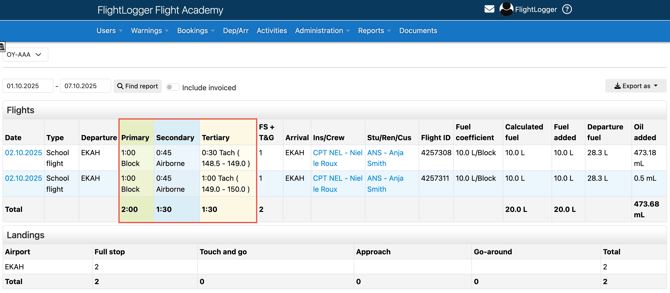
All mismatches in pilot submissions are marked in red in the aircraft report, thereby giving a reliable notification that there is an error in the submission(s).
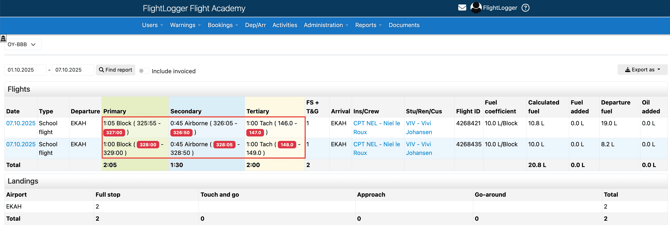
Only inputs entered in Hours Minutes or in Decimal format, whether with one or two decimal places, will trigger mismatch warnings in the aircraft reports.
*Note: FlightLogger "expects" that the end reading of the last submitted flight matches the start reading of the next flight, therefore a warning appears when there is a mismatch between the previous flight’s end time and the next flight’s start time. If a difference is detected between these two readings, it will be highlighted in red.
*Note: On the secondary and tertiary logs, the option Preselect Start to Current is available. This means the last recorded time will automatically appear as the start value in the next flight registration. In other words, the most recently registered entry will carry over to the next flight, if all data was submitted duly and correct. See below for further details.
Pilot workflow
After the flight logs have been set up, pilots will see the selected logs on the Flight Registration page, where the corresponding data fields will appear.
Before creating a flight registration, the pilot should always ensure that the Timer start value on the FlightLogger Flight Registration page, matches the specific aircraft Timer.
If it does not, it means one of two things:
- A previous flight has not been registered yet.
- A previous flight has been registered incorrectly.
Again, at the end of the flight, the pilot must record the Timer end reading directly from the aircraft’s meter.
System management of submitted Timer Information
When a flight registration is completed, FlightLogger adds only the difference between the Timer start and Timer end to the aircraft’s current Timer status . The actual Timer end reading itself is not added.
This approach helps avoid errors when flights are registered out of order. The process ensures that the total time displayed in your Aircraft Report accurately reflects the actual hours flown, regardless of which type of timer you have used. All recorded times are added together, giving a clear and reliable total flight time for the aircraft.
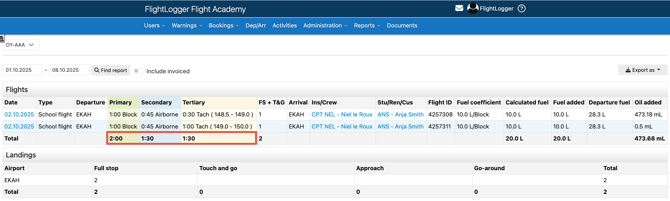
For example, imagine a pilot starting a new flight this morning. The current Tacho reading in FlightLogger shows 301, and the aircraft’s Tacho meter also reads 301.
These values match because 301 was the final Tacho reading recorded in FlightLogger during the previous flight, the day before, and it also reflects the reading on the aircraft’s meter when the engine was shut down in the hangar.
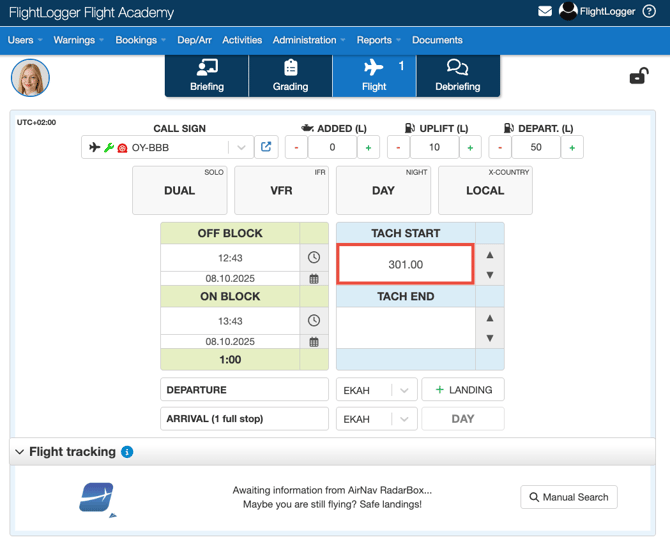
Now, the first pilot of today takes off in this aircraft for a one-hour flight. With a Tacho start of 301, the Tacho end should be 302 after the flight—both in FlightLogger and on the aircraft’s Tachometer.
However, this pilot forgets to submit the flight data and hands the aircraft over to the next pilot. The next pilot will then see that the actual Tacho reading on the aircraft is 302, but in FlightLogger, it will still show 301, because the first flight’s one-hour entry has not yet been submitted.
The pilot will adjust the reading on the FlightLogger Flight Registration page, using the actual Tacho value of 302, as shown on the aircraft meter, and after completing the flight (also 1 hour), will record the actual Tacho end value, for example 303, resulting in a difference of 1.0.
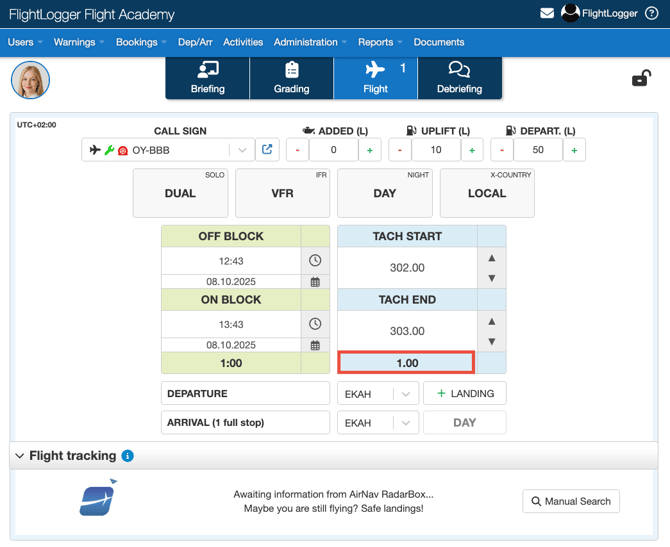
FlightLogger calculates the total accumulated time (Tacho in our example), by adding the difference from the last registered flight to the overall total.
Even though the last recorded Tacho reading on the aircraft was 303, the total accumulated time in FlightLogger was 302 (301, which was recorded from the last flight last night, plus the 1.0 registered on the latest flight, giving a total of 302.)
Remember, the system is still missing the 1.0 hour from the first flight of the morning, which the pilot has not yet submitted.
This is the value that will appear in the next flight registration (in this case, 302), even though the option to Preselect Start to Current has been ticked off, and one would expect it to show 303, which is the actual reading on the aircraft’s Tachometer.
As mentioned above, if pilots submit all flights in the correct order and as soon as possible after each flight, the system will display the accurate reading from the last completed flight.
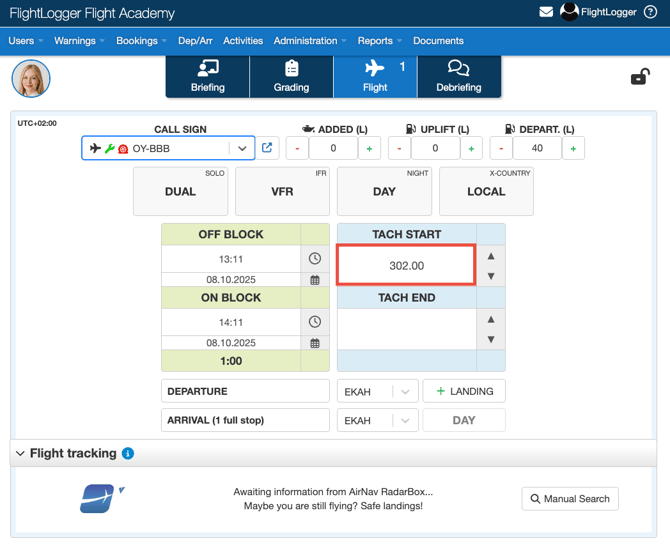
The above situation will be treated as a discrepancy in the Aircraft Report.
For example, the previous flight from the day before ended with a recorded Tacho time of 301, while the next registered flight today started at 302.
FlightLogger "expected" that value to be 301, but since the first pilot of the day had not yet registered the specific flight, the system detects a mismatch and will duly display a warning in this case.
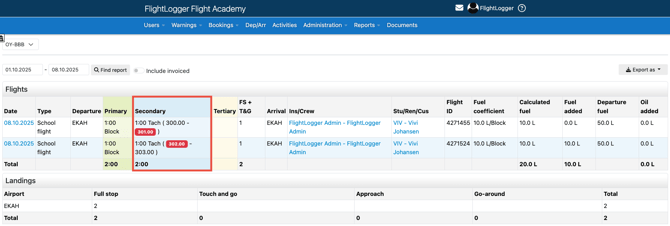
Once the missing flight is registered with a Tacho time between 301 and 302, the discrepancy will disappear.
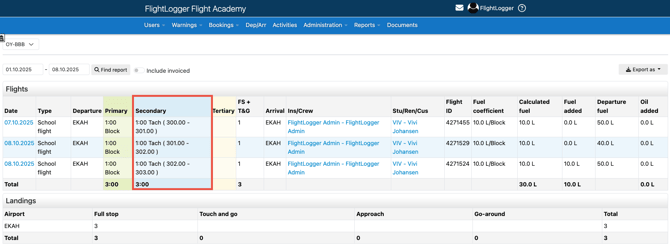
When the next pilot opens the Flight Registration page, the Tacho start value will again be correct, automatically carried forward from the last recorded flight.
This discrepancy shown in the Aircraft Report serves as a useful alert for any mismatches detected by the system in the pilots’ logged flight times.
As an administrator, this gives you an extra layer of control to double-check that all flights have been registered correctly. It also acts as a reminder to your pilots to submit their flight data accurately and on time, ensuring that all records remain complete and consistent.
*Note: As an Administrator, we recommend that you regularly check your aircraft reports and ensure that all entries are accurate. This will ensure consistent and reliable Timer tracking in FlightLogger.
Need help?
If you need assistance creating or structuring your training programs, feel free to contact our support team via the Get Support button inside FlightLogger