Creating your own customized reports
Over the years, FlightLogger has included more and more advanced reports to help Flight Schools and aviation operations around the world, to minimize their production costs.
But sometimes FlightLogger has been asked for very specific flight reports.
As an example, someone wanted a detailed sum of hours per instructor. Someone else wanted a report that used the fuel coefficient to calculate VAT returns based on aircraft hours.
Below are some examples of the reports in the spreadsheet: Student productivity, Flight Instructor productivity, and Aircraft hours.
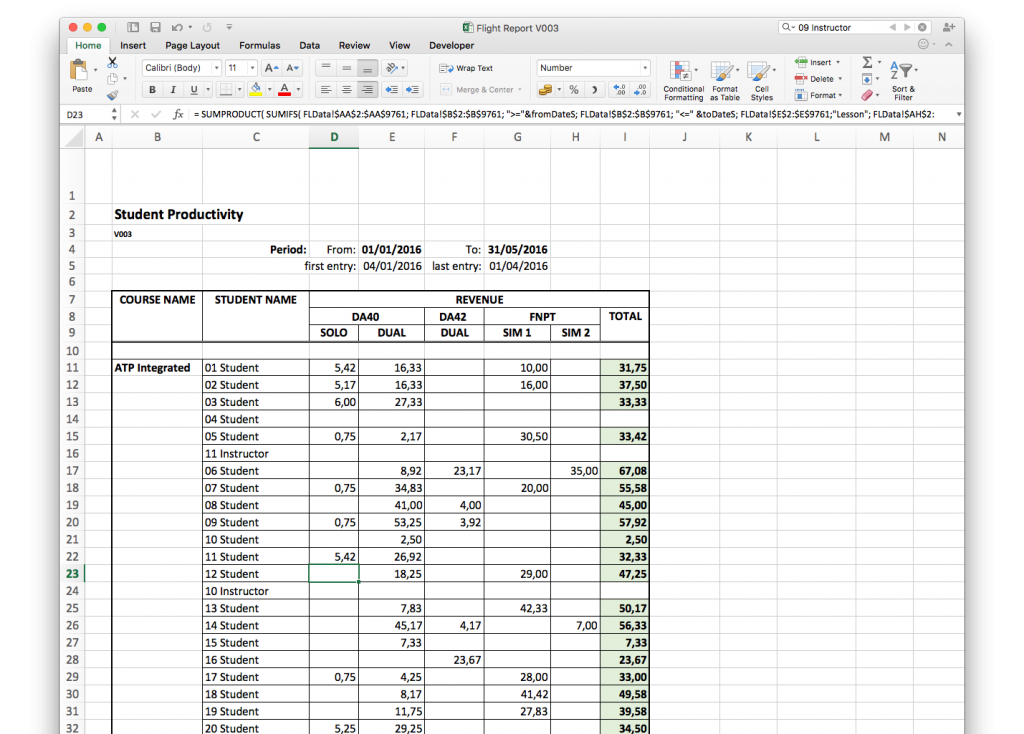
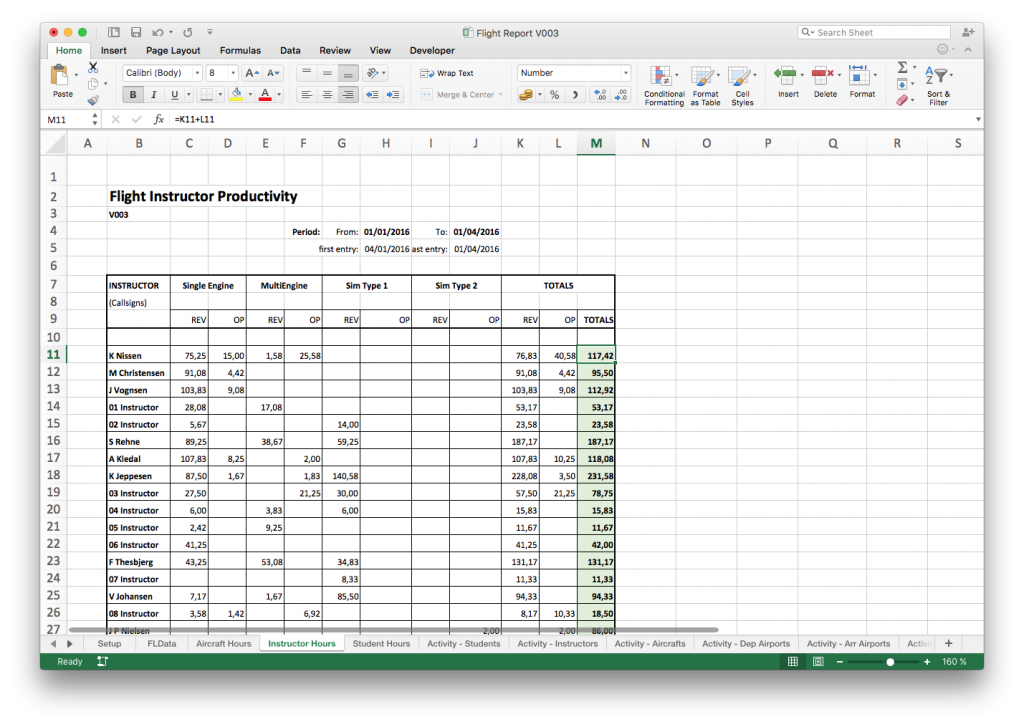
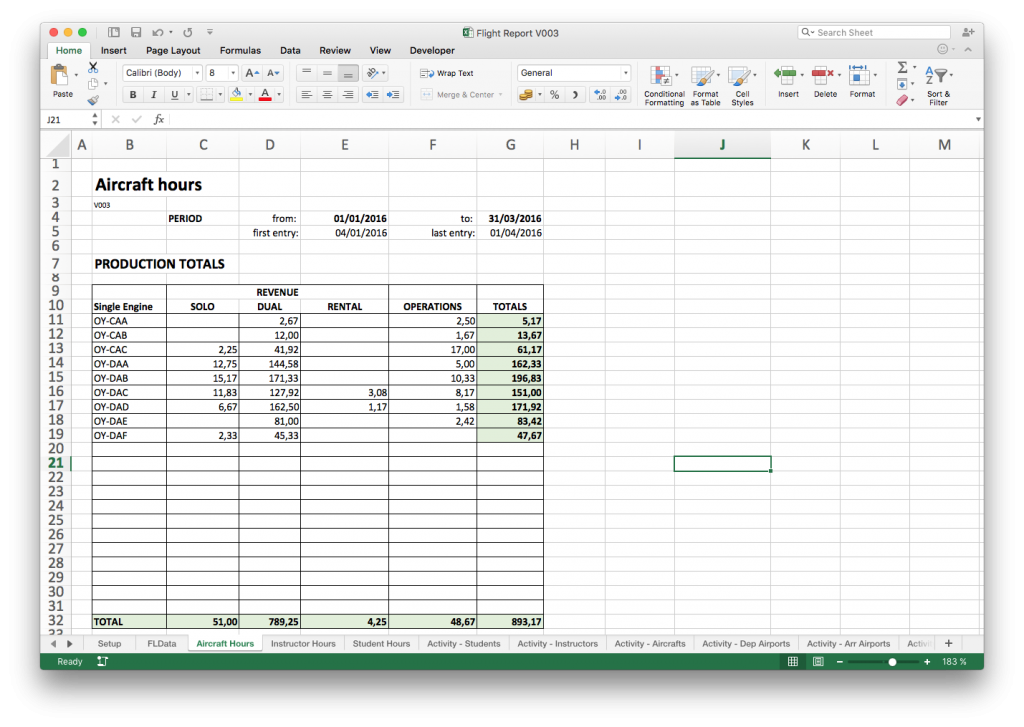
Download the MS Excel spreadsheet
You can download the customer-specific reports.xlsx at the bottom of the page.
Please note that the Excel spreadsheet is built for a previous version of the Raw Data Flight Report.
It's no longer possible to generate a fully working report using this file, so this is only meant as inspiration for how you can use the Raw Data Flight Report to generate customized reportings.
Also note that FlightLogger does not offer any kind of support on customizing such reports for our clients.
Introduction video
FlightLogger has also created a video to help our customers use the spreadsheet.
Note that the video is based on an older version of the spreadsheet.
But it demonstrates the use of a CSV file.
On a PC you need to remember to import the CSV file into the existing FLData sheet in order for the formulas to work.
Default on Excel is import into a new sheet so instead of the “Insert” button – please remember to choose “Insert into …”.
You can watch the video here:
- Flight Report V010.xlsm (1 MB)
What Can You Build?
Here are just some examples of what customers have created using exported flight data:
-
✈️ Total aircraft hours by engine type
-
👨🏫 Instructor flight activity per month
-
👨🎓 Student flight time grouped by program/course
-
🧾 Fuel usage with VAT refund calculations (based on fuel coefficient)
-
📍 Departure and arrival airport usage statistics
Step 1: Export the Raw Data Flight Report
To begin:
-
Go to Reports → Flight Report
-
Select a date range (e.g. 1st Oct – 31st Dec)
-
Click Find report
-
Then click Export to CSV
This will generate a
.csvfile containing every flight and all associated data — including aircraft, type, registrants, timings, and more.
Step 2: Importing into Microsoft Excel
Follow these steps for a clean import:
-
Open Excel and create a blank workbook
-
Go to Data → Import from Text/CSV
-
Select the CSV file you exported
-
In the import settings:
-
Set Encoding to
UTF-8to preserve special characters -
Select Comma as the delimiter
-
For decimal settings:
-
Use dot (.) as decimal separator
-
Use comma (,) as thousands separator (especially important in some regions)
-
-
-
Complete the import
You now have all your raw flight data ready for analysis.
Tip: Don’t Break the Spreadsheet
If you’re using our Excel demo template (see below), be careful when pasting in your flight data:
-
Always Paste as Values to avoid breaking formulas
-
Do not delete rows – this can damage formulas throughout the workbook
-
Replace only the contents of the FLData sheet with your own export
Advanced Example Reports (From the Template)
FlightLogger has developed a sample Excel file to inspire your own setup. It includes:
-
Aircraft Hours Report: View total hours split by aircraft type (SE, ME, SIM), flight type (dual, solo, rental, ops), and timeframe.
-
Instructor Activity: See number of flights and total hours per instructor.
-
Student Activity: Track student flights and hours, grouped by program.
-
Operational Breakdown: Split data by activity type for cost or revenue insight.
-
Airport Usage: Analyze which departure/arrival airports are most used.
-
Dynamic Date Filter: Set a custom date range and the sheet will update all relevant values automatically.
These reports are built using formulas and named ranges, so once you paste your data correctly, everything will recalculate automatically.
Download the Sample Excel File
Note: This spreadsheet was built for an earlier version of the Raw Data Flight Report.
It may no longer work out of the box but serves as inspiration for structuring your own reports.
Download Sample Excel File (Customer-specific-reports.xlsx)
Watch the Introduction Video
The video below walks you through how to:
-
Export your data
-
Import it into Excel
-
Avoid common mistakes (e.g. overwriting formulas)
-
Customize the template with your own aircraft and user names
Please Note
-
FlightLogger does not offer support on Excel usage or custom formulas
-
You are welcome to contact support@flightlogger.net only if you experience issues exporting the CSV from FlightLogger
Summary
| Feature | Available? |
|---|---|
| Export all flight data | ✅ Yes (CSV format) |
| Custom Excel reports | ✅ Yes (build your own or use template) |
| Fuel & VAT calculations | ✅ Possible via formulas |
| Support for custom Excel setup | ❌ Not supported |
| Sample spreadsheet available | ✅ Download below |