Editing/deleting completed activities (single student, multi student, operation flights, rental flights, and ground training sessions)
In case you need to make changes or to delete a logged activity, this can easily be done in FlightLogger via the activities page.
Only administrators can edit or delete logged activities for other users, while other users can edit/delete their own registrations only.
Deleting a logged activity
The quickest way to delete a logged activity is via the Activities page. As an administrator you can easily find any logged activity this way:
- Click Activities in the top menu
- Select the tab for the activity type at the top of the screen
- Insert a date range that includes the date of the activity
- Enable the Include all toggle if the registration is not on your own user.
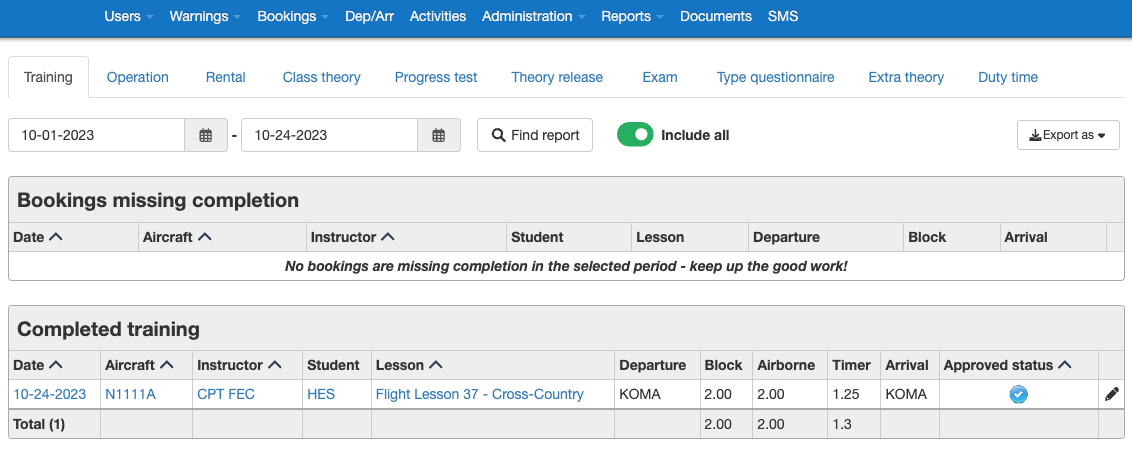
Now you should be able to find the activity in the Completed section. Then click the pencil icon to open the registration in edit mode.
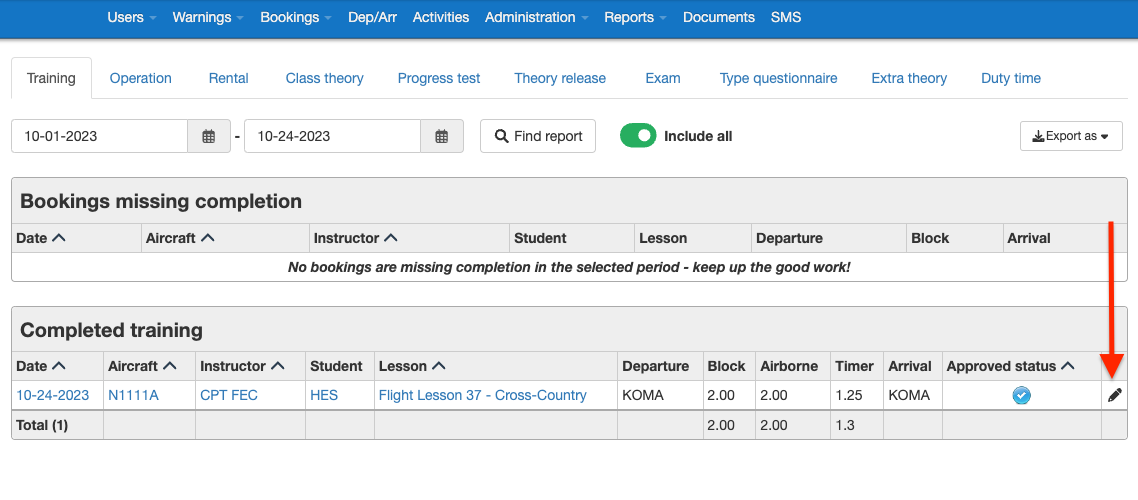
To delete the registration, simply go to the Debriefing tab and click the Reset lesson button. Your registration has now been deleted.
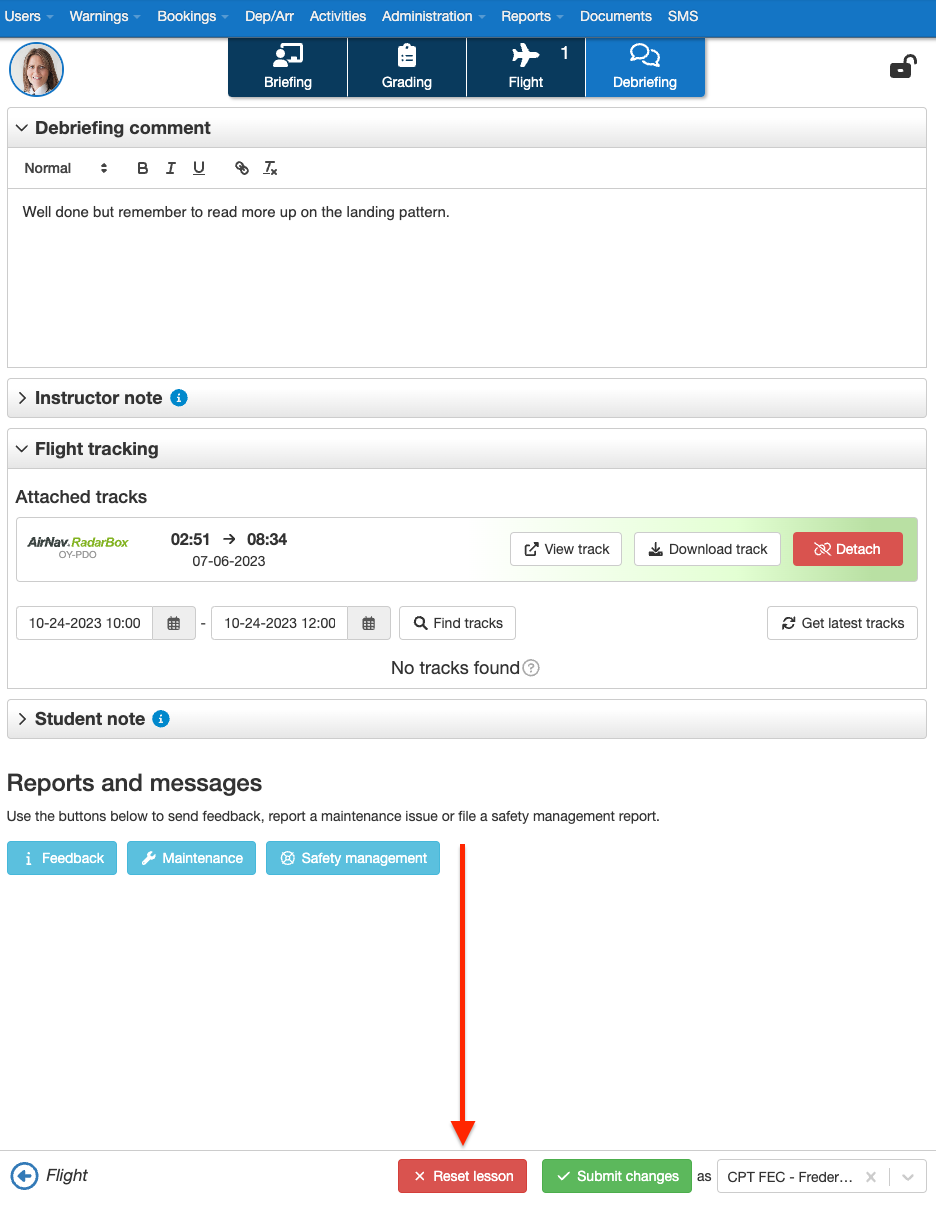
Note that deleting the registration also removes all corresponding records on your aircraft, users, etc.
Editing a logged activity
To edit a logged activity you should follow the same steps as explained above to find and open the registration of the activity.
When the registration is open, you can edit all information registered on the activity. When done, go to the Debriefing tab and click the Submit changes button.
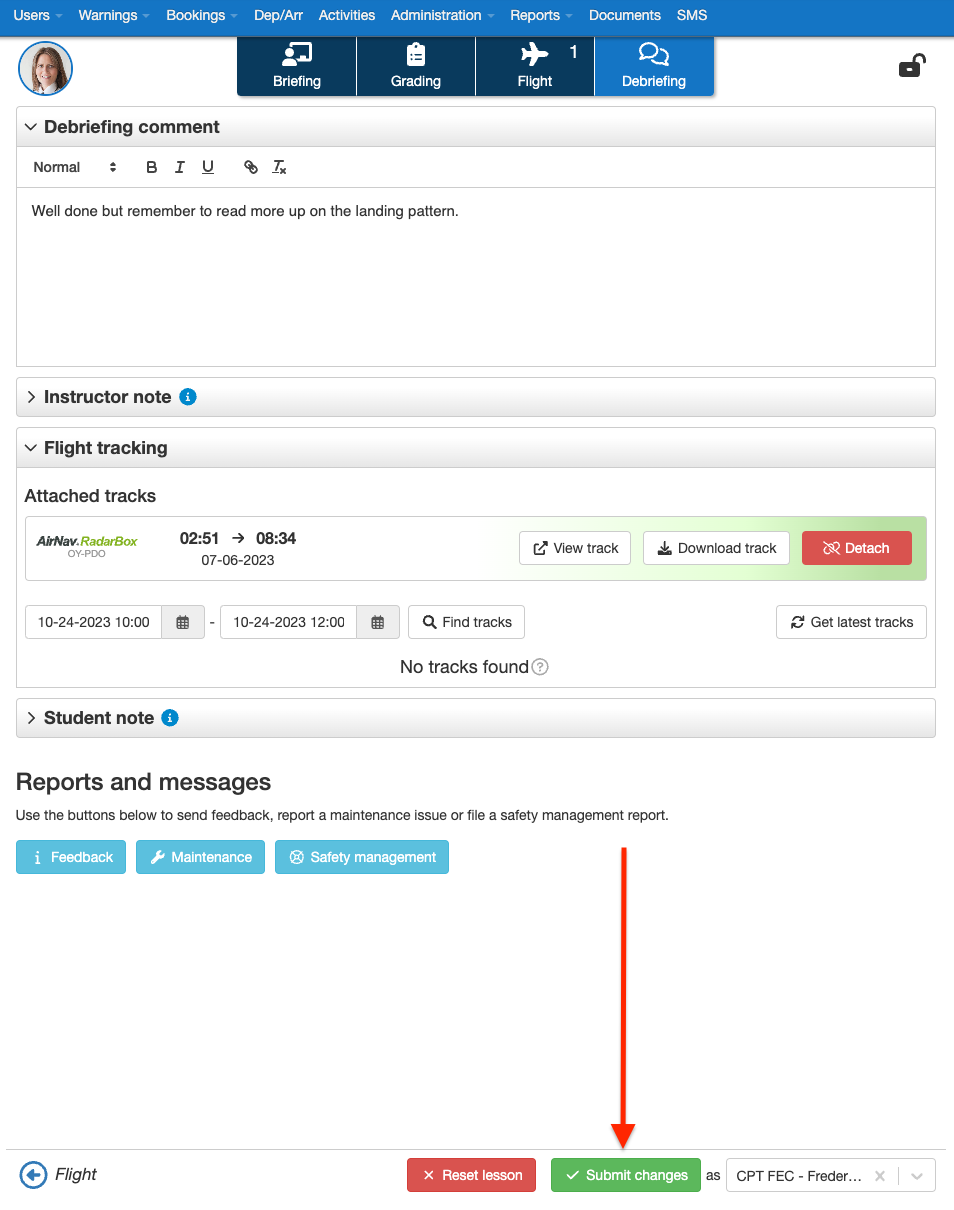
Note that when editing an activity that require student approval, the student will need to approve the edited registration. The student automatically receives a notification on this in FlightLogger.
Also note that any changes made will automatically update all relevant records in FlightLogger.