Getting an overview of certificate warnings
In this article we will teach you how to filter and get an overview of certificate warnings
What are certificate warnings?
Certificate warnings help you keep track of missing, expiring, or unapproved certificates for users in your organization. This ensures regulatory compliance and reduces operational risk due to expired qualifications.
FlightLogger provides a centralized Certificate warning overview, available from the Dashboard > Warnings section – if you have permission.
Who has access to certificate warnings?
By default, only Administrators have access. To allow other roles (e.g. Instructors or Staff) to view certificate warnings:
-
Go to Administration → Account settings
-
Open the User settings tab
-
Scroll to the Warnings section
-
Check the relevant boxes for each user role
-
Click Save
Example – Only Administrators have access by default:
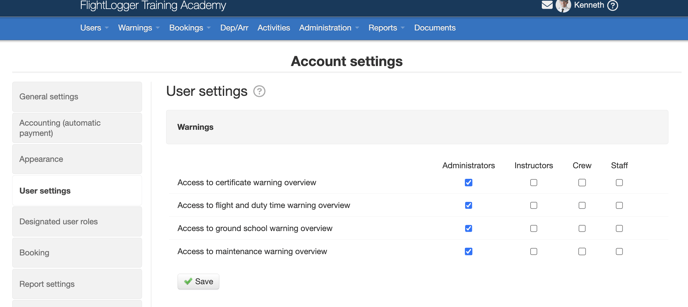
Open the certificate warning overview
-
Go to Warnings in the top menu
-
Select Certificate warnings
You will now see a list of users with one or more certificate issues, such as:
-
Missing certificates
-
Certificates that are expired, expiring soon, or awaiting approval
Filter the view
You can create filters to tailor the warning list to your needs:
-
Filter by user role (e.g. students, instructors)
-
Filter by warning status (e.g. only “Missing” or “Expired”)
-
Select specific certificate types
-
Sort by name or warning severity
Example – Filtering to show only missing certificates: 
You can also save your filter by giving it a name. This lets you easily return to the same view later.
Act on the warning
To resolve a certificate issue:
-
Click the user’s name
-
Go to their Certificates tab
-
Add or update the relevant certificate
-
Include an expiry date (if applicable)
-
Save the changes
The warning will automatically disappear once the certificate is valid and approved.
Tips
-
Review certificate warnings regularly to stay ahead of expiries
-
Limit visibility only to those who need access (e.g. HoT, ops coordinators)
-
Combine with other warning types (flight duty, maintenance) for full compliance overview
-
Use saved filters to monitor specific classes, roles, or certificate types
Need help?
If you do not see certificate warnings:
-
Your user role might not have access
-
No certificate types may be configured on your account
-
Contact FlightLogger Support via the Get Support button for assistance