Managing airports
FlightLogger makes it easy to manage all your airports in one place, helping you keep your list of training locations clear and up to date.
Creating and Managing Airports
As an administrator, you can manage all your airports in FlightLogger under Administration → Airports.

Here, you will see a full list of all airports created on your account.
To create a new airport
Click Create Airport in the top left corner.

Enter the name of the airport. and optionally, choose (from the list) or type &and select the specific ICAO code/designator.

*Note: In front of the name field, you will see an asterisk. In FlightLogger, this means the field is compulsory, and information must be entered for you to be able to continue. There is no asterisk in front of the airport code, so it is optional to select or enter one.
*Note: Remember to always click Create Airport to save your new airport.
If an airport does not have an ICAO designator, simply give it a descriptive name, such as Grass Strip or Training Field. Then click Create Airport. The new airport will now appear in your active list

Once on the active list, and can be selected as:
-
The current location of an aircraft
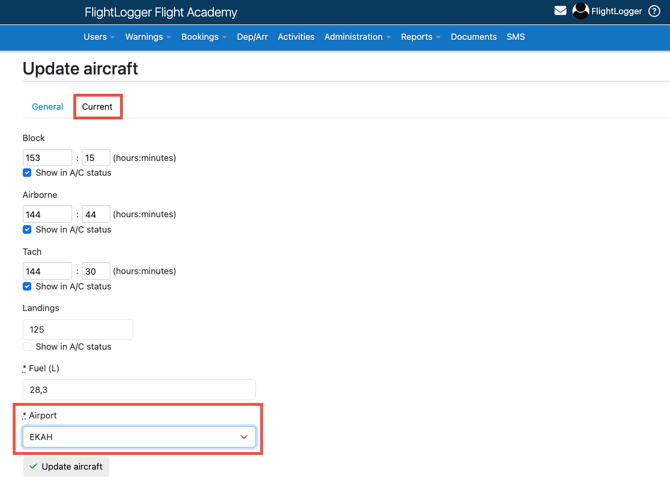
- The "home" airport of an aircraft
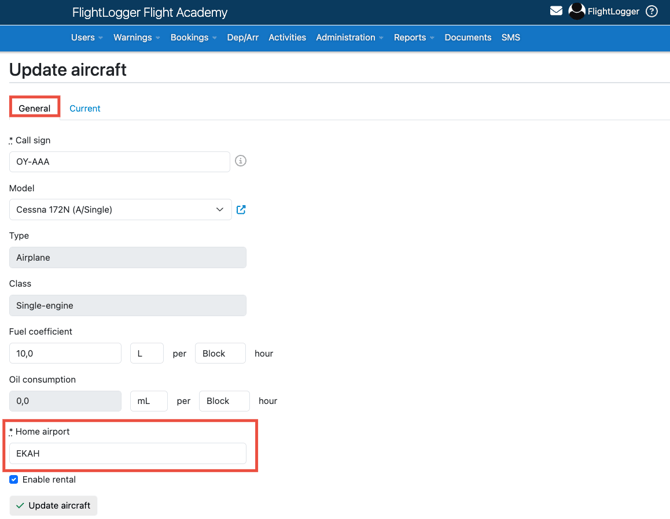
- A departure or arrival airport in bookings
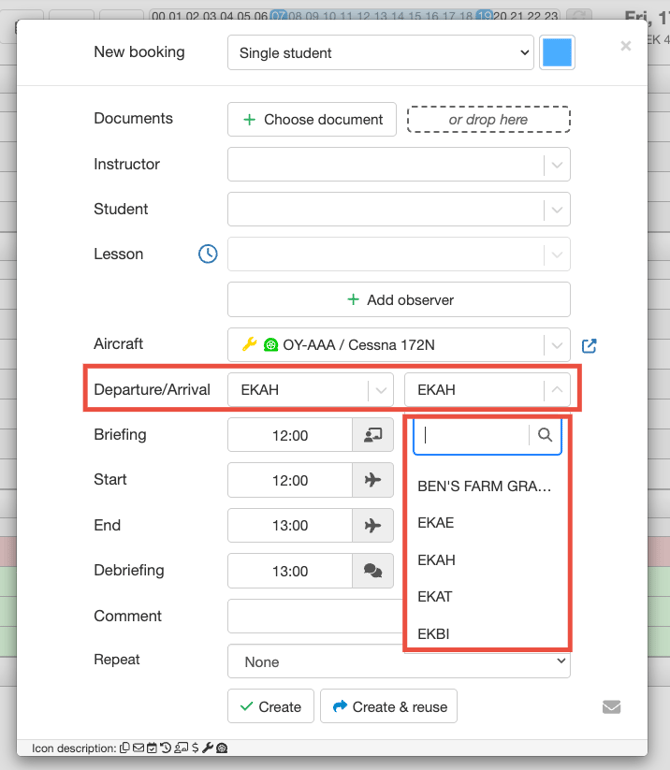
-
Departure/Arrival locations in the flight registrations page

Current aircraft position
If you enable the option “Default departure from current airport” FlightLogger will automatically use the aircraft’s latest known position as the default departure airport.
To enable this account setting, go to Administration → Account Settings → General settings → Registrations → Default departure from current airport.

With this setting enabled, the airport list in the flight registrations page will automatically update, based on the current position of the aircraft (entered by the pilot), but pilots can always manually override this setting. The same applies to new bookings on the booking page, where the airport will automatically update to the most recently recorded position of the aircraft.
Instructor vs. airport creation
If an instructor arrives or departs at/from an airport that is not yet in the Airports list, they can simply type the name or ICAO designator. A prompt will appear allowing them to create the new airport directly from the flight registration page.

This new airport will then automatically be added to the airport list in Administration.

Tools on the Airports page
On the right-hand side of the Airports page, you will see two columns:

- Pencil icon: Opens the edit page, in case you need to edit the airport (change its name and/or add an ICAO code).
- Green activation button: Used to deactivate (or activate) a specific classroom. An airport can be either active or deactivated. Deactivating an airport does not delete any data, it simply removes the airport from active use in bookings or registrations. You can reactivate it anytime by going to the Deactivated list and selecting Activate.
Need help?
If you need assistance creating or structuring your training programs, feel free to contact our support team via the Get Support button inside FlightLogger