Getting started with collaboration
To make it easy to work together with other organizations using FlightLogger, we have now released a collaboration tool to share students' training data among organizations
To make it easy to work together with other organizations using FlightLogger, we have now released a collaboration tool to share students' training data.
First, you need to be among the Collaboration admins which you need to be an administrator for.
To add yourself as a Collaboration admin go into the:
Administration -> Account settings -> Designated user roles and add yourself as a Collaboration admin as below:
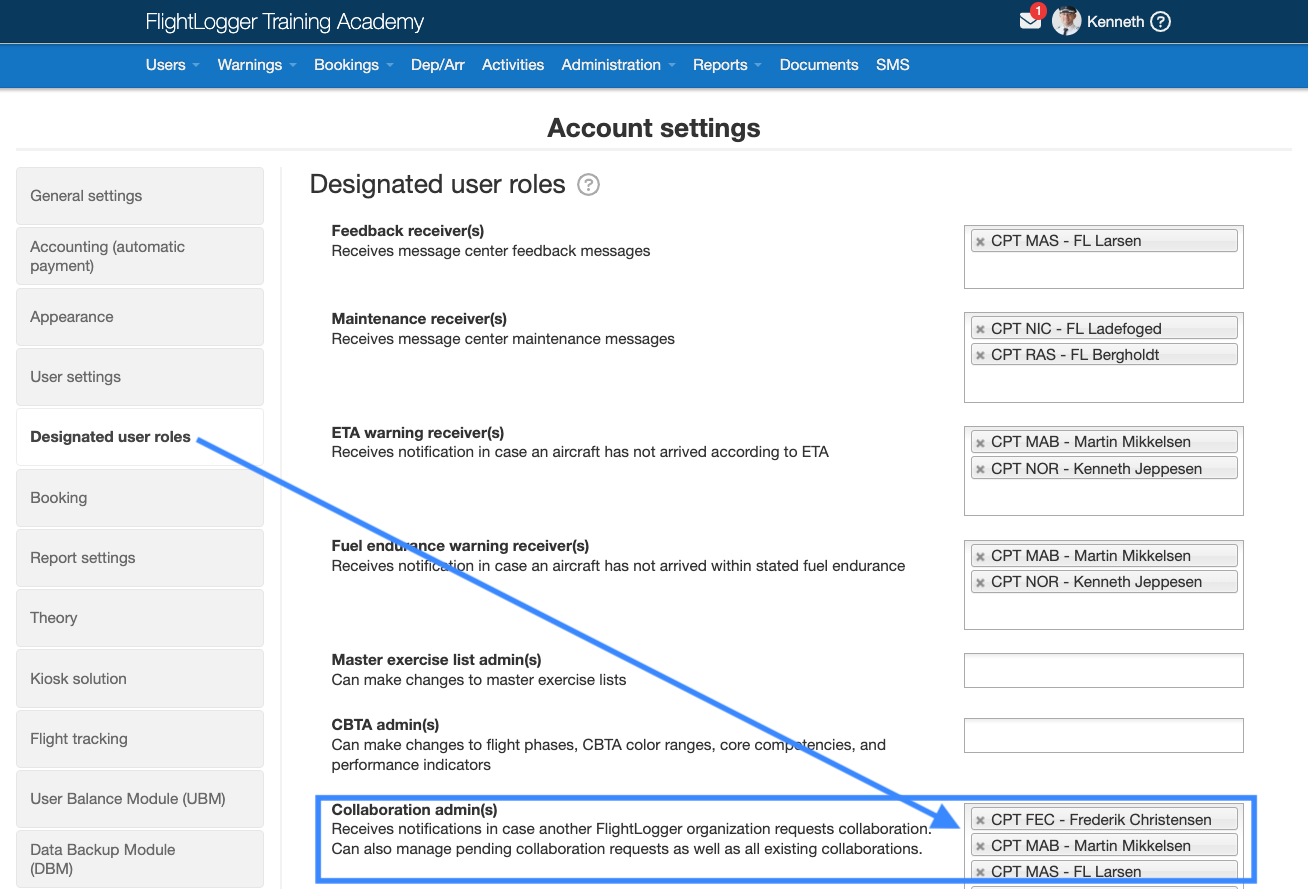
Once you are among the Collaboration admins you can go into Administration -> Collaborations.
To start a new collaboration with another FlightLogger organization click 'Request collaboration'.
Here you will be able to select among all FlightLogger organizations (who haven't hidden their name). If you would like to hide your name on the list please contact support.
Once you have selected the FlightLogger organization you want to start a collaboration with, the email template will automatically show allowing you to edit the message content before sending the request. If you want to change the email template please follow THIS LINK.
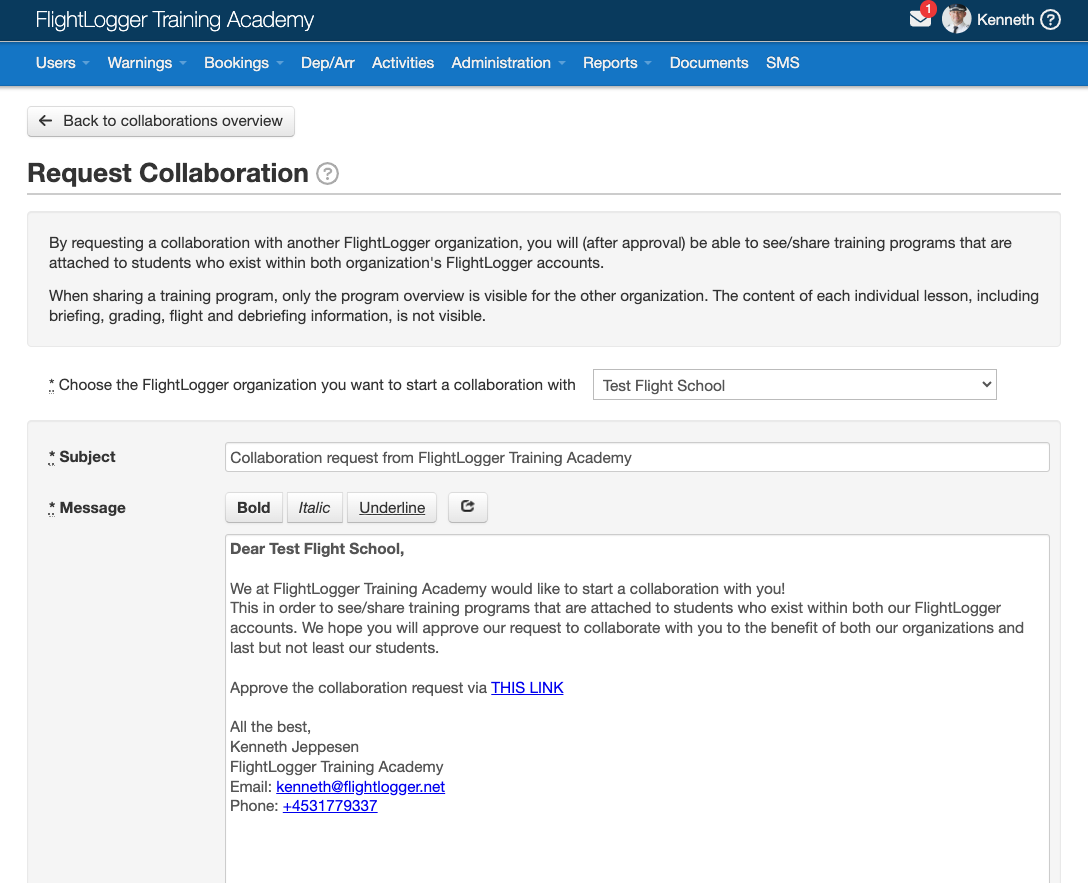
When you click 'Send request' the other FlightLogger organization's Collaboration admins will receive your email with the request.
The receiving FlightLogger organization needs to approve the collaboration request by clicking on the link in the email.
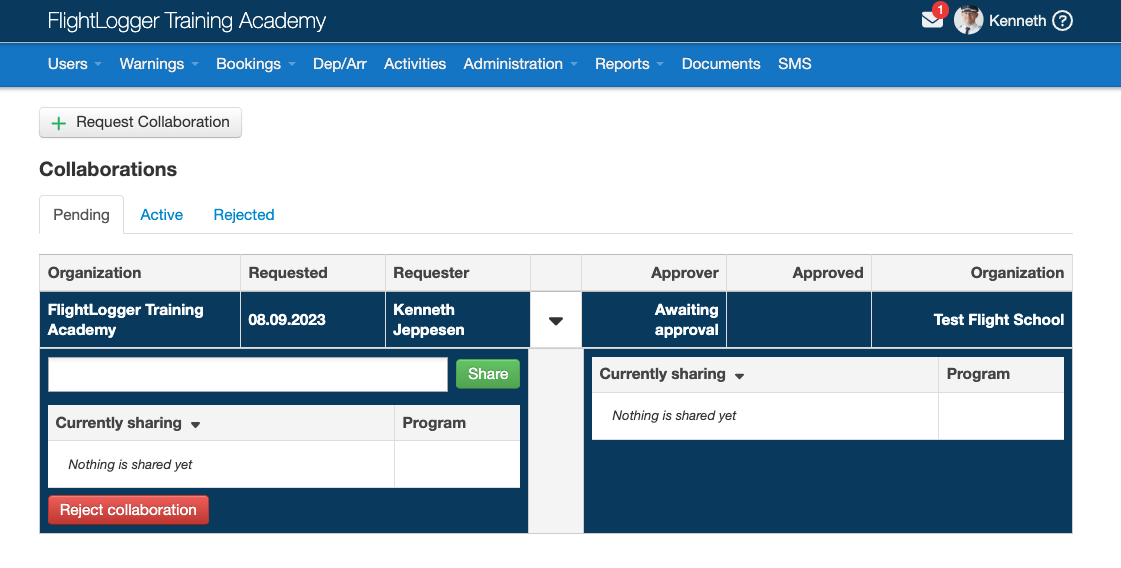
The sharing of students' training programs will not begin before the pending request has been accepted and is active on your collaboration page as below.
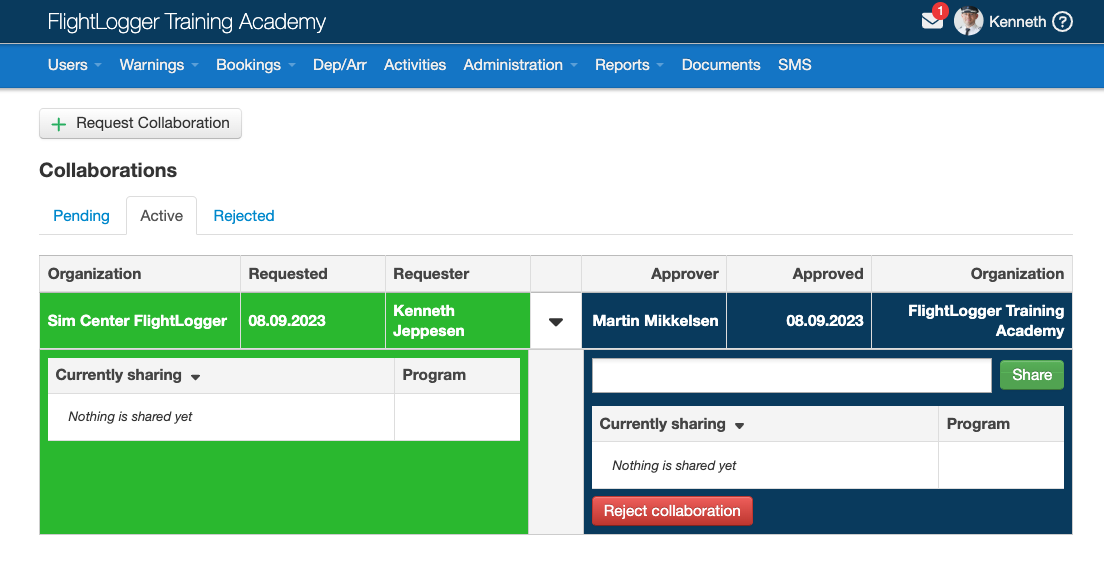
When your collaboration is active you can now start sharing flight and ground training programs data among each other.
The FlightLogger organization that is requesting the training program data will always show on the left side and the FlightLogger organization that shares the data by approving the request is always on the right side.
To start the sharing click on the green 'Share' button which allows you to choose between:
- All students -> will share all programs for each student.
- Programs -> will only share the students in the selected programs.
- Single student(s) -> Will share all flight and ground training programs for the selected students(s).
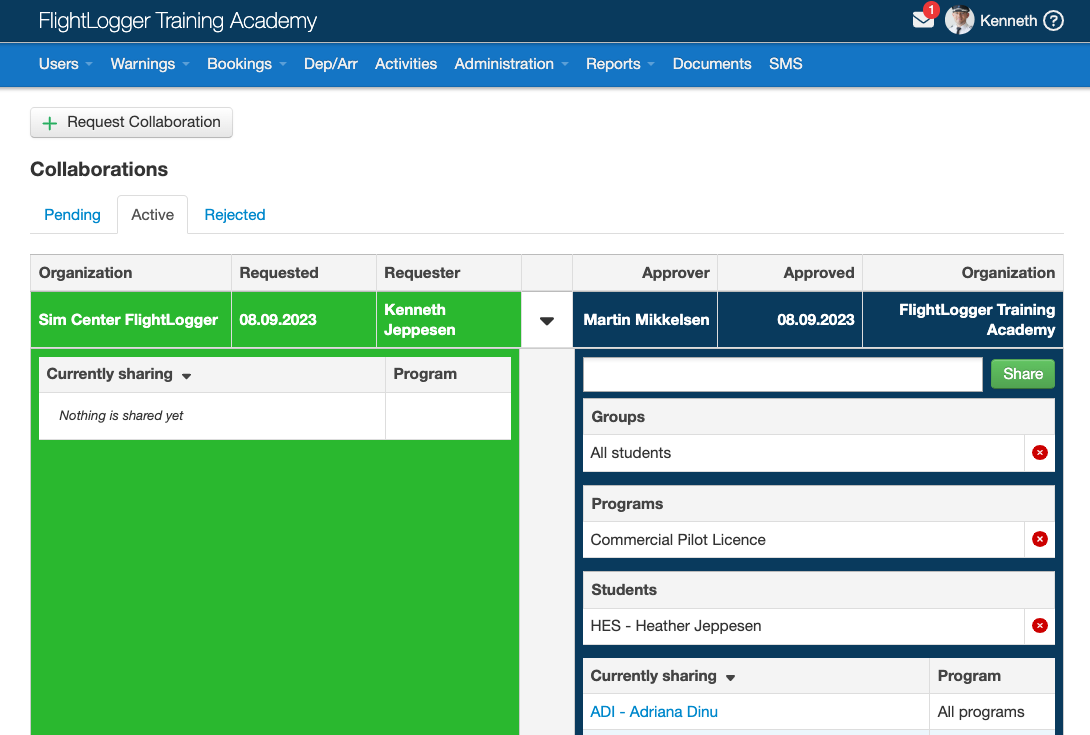
When you are setting up the collaboration you also need to make sure that the students agree to share their data. This can be allowed through their own my | FlightLogger account by allowing their sharing. See THIS LINK for more info.
Once the sharing is correctly set up you will for the selected students see the below external programs:
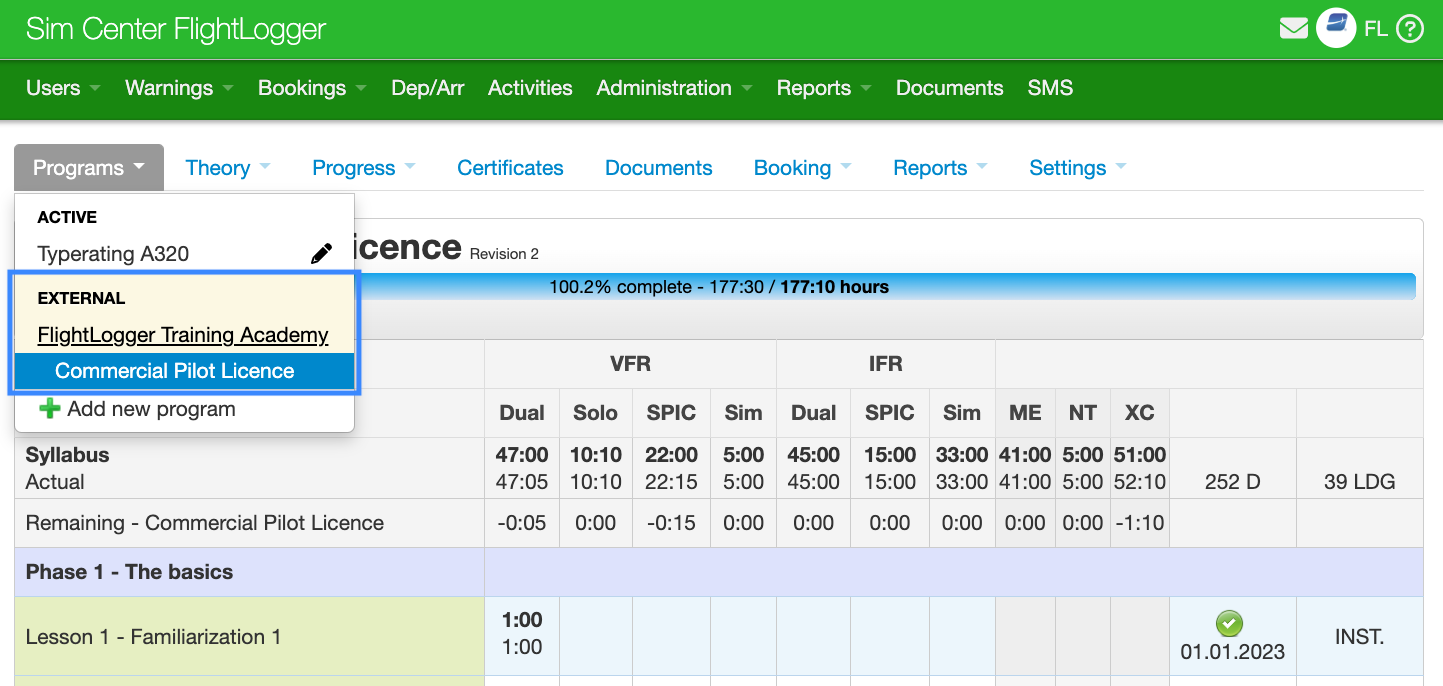
As always, if any questions come up please don't hesitate to reach out to support by clicking on the question mark in the top right corner and click Get Support.