Editing aircraft Flight Log Configuration (Timers)
Timers in FlightLogger track different types of aircraft time, such as block, airborne, Hobbs, or Tach. They can be configured per aircraft and used in flight logs to record and monitor usage. Timers ensure accurate reporting, maintenance planning, and compliance, while giving instructors simple options to log times quickly and consistently.
First, make sure you have the permissions to to do so
*Note: Learn more about Permissions in our article Permissions
Editing Flight Log Configuration
Choose the Flight Logs icon for the aircraft.

In the Flight Logs you decide which logs are active and what formats they use (timestamp, decimal, etc.).
Flight logs consist of three types:
-
Primary log: The Primary Log is the default log in FlightLogger. Any durations recorded here will automatically feed into your logbook, the User Balance Module, the QuickBooks Integration Module, and other areas that cannot be customised.
-
Secondary log: Optional and will be shown in reports, for example the Aircraft Report.
-
Tertiary log: Optional and will be shown in reports, for example the Aircraft Report.
Each log can be configured based on what times you want to record.
*Note: Your organisation is fully responsible for ensuring that log settings meet all applicable regulations.

Duration Name/Log Types
You can set logs to track the following values:
- Airborne
- Air switch
- Block
- DATCON
- EDU
- Flight time
- Heater Hobbs
- Hobbs
- Tach
- VDO

Input Options
For each log, instructors can enter times using:
-
Decimals (1 or 2 digits)
-
Hours and minutes (total accumulated time)
-
Timestamps (exact clock times)

Duration
For duration, you can use decimals or hours and minutes. Duration cannot be timestamped, since it represents accumulated time.

Input versus Duration
As seen above, in the Customizable Flight Logs, you can choose the data formats you want to enter and the formats you want to receive.
By default, these match each other, but if you prefer to enter timestamps for example, for takeoffs and landings while still getting decimal values calculated for duration output, the system will do this automatically for your logs.
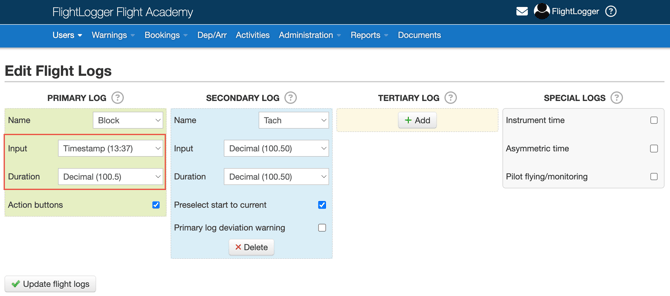
In the Flight Registration page, the layout will appear as shown below, depending on your own settings and configuration.

Action Buttons

If enabled, Action Buttons will be activated on the Flight Registration pages. Pilots can use these action buttons during registration (e.g., Block, Airborne). The system automatically records the time from the device used (tablet, phone, etc.), so pilots don’t have to enter it manually.

*Note: All times entered using Action Buttons can always be manually overwritten by the pilot.
Primary Log Deviation
You can define a maximum allowed deviation between the primary and secondary logs. If exceeded, a warning appears for the pilot.. In other words, Secondary log entries must fall between the initial and final entry times of the primary log.

Primary Log offset (Taxi)
Defines standard taxi out and taxi in times (e.g., 10 minutes out, 5 minutes in). These are auto-calculated but can be changed manually if needed.

Tertiary Log Pre-Select
For logs like Tach, the system pre-fills the next flight with the last registered value.

*Note: We recommend that pilots must still verify the actual reading in the aircraft to avoid human error.
Special Logs

Instrument time:
Enabling the Instrument Time Log allows you to record actual instrument time, which is the time spent flying on instruments (IMC conditions or simulated, using a hood, foggles or any other device). This should not be confused with IFR time.
When activated, this setting adds an extra logging field to the selected aircraft, allowing instructors to record instrument time directly during flight registration.
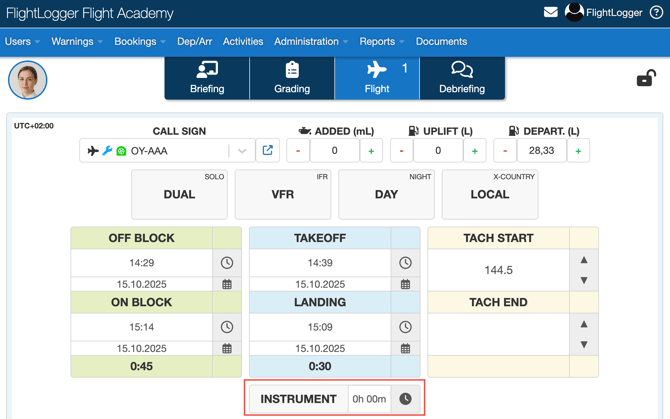
*Note: Instrument Time is only available if it has been activated on your FlightLogger account. To enable this feature, please contact FlightLogger Support for assistance.
Asymmetric time:
Enabling Asymmetric Time allows you to record asymmetric flight time on the selected aircraft. In practice, this adds an Asymmetric input field to the Flight Registration page, where instructors can log time spent on simulated engine failures
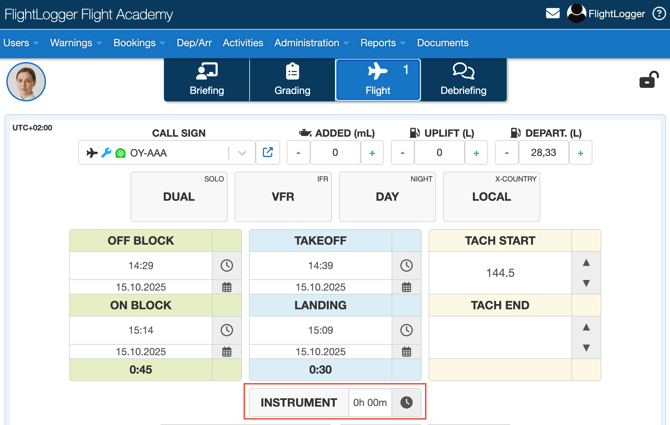 .
.
*Note: Asymmetric Time is only available if it has been activated on your FlightLogger account. To enable this feature, please contact FlightLogger Support.
Simulator / Multi-pilot training:
Enabling Pilot Flying and Pilot Monitoring time logging allows you to record these roles separately for the selected simulator or aircraft. You can also choose a default view, which may be set to unspecified.
When this option is activated, a new Pilot Flying / Pilot Monitoring field appears on the Flight Registration page, letting instructors log whether the flight was conducted as pilot flying, pilot monitoring, or a combination of both.
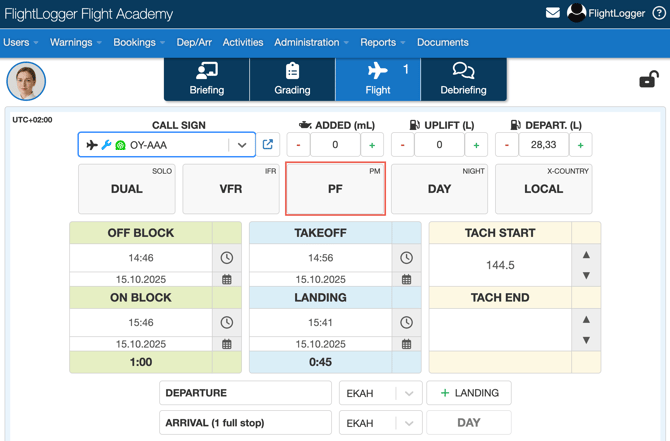
*Note: Always click Update Flight Logs when you are done making changes.
Need help?
If you need assistance creating or structuring your training programs, feel free to contact our support team via the Get Support button inside FlightLogger