Managing training for PF/PM programs
The process of logging multi pilot flights in FlightLogger
This article explains how to manage and log training for PF/PM (Pilot Flying/Pilot Monitoring) programs, such as MCC courses and Type Ratings, in FlightLogger.
We recommend that when creating multi-student bookings, to use this option only for MCC courses, Type Ratings, LPC, OPC courses etc., where you have a Pilot Flying (PF) and a Pilot Monitoring (PM) student.
*Note: FlightLogger is designed to record PF time in reports to prevent double registration of flight hours, ensuring that all logged time remains accurate and compliant.
Setup
For a correct registration when using multi-student bookings, follow the following steps for your setup.
Update your simulator settings to use Pilot Flying (PF) and Pilot Monitoring (PM) time.
First, make sure you have the permissions to view and edit programs.
*Note: Learn more about Permissions in our article Permissions
Go to Administration → Aircraft.
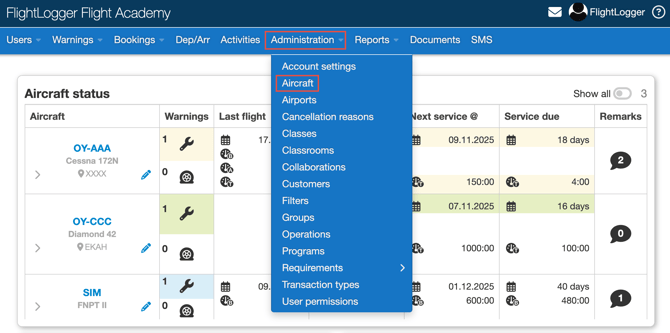
Click the Edit Flight Logs icon for the relevant simulator.
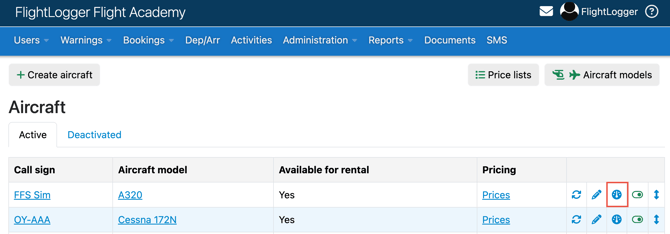
In the Flight Log settings, locate the Pilot Flying/Pilot Monitoring box and tick it on. Then open the drop-down menu and select what you want to appear by default on the Flight Registration page. You can choose between Pilot Flying, Pilot Monitoring, or Not Specified.
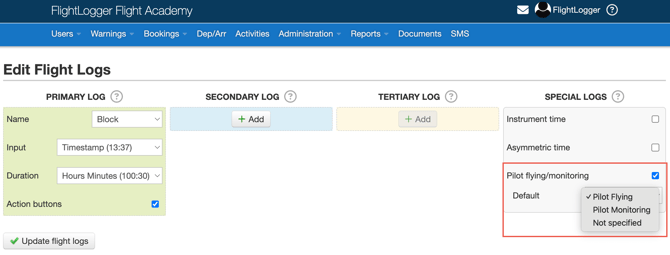
This action will automatically add a PF/PM time box on the Flight Registration page, once the simulator is selected.
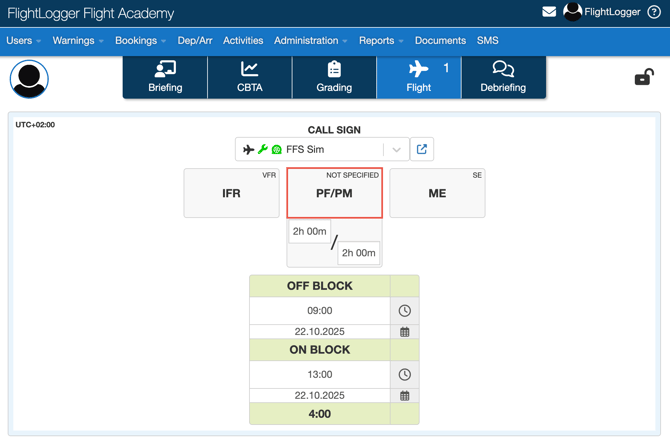
When the flight instructor moves to the Flight Registration tab, the PF/PM hours will as a default be filled in based on the syllabus times. For example, if the syllabus time for a lesson is 2 hours, FlightLogger will automatically split it into 1 hours Pilot Flying (PF) and 1 hours Pilot Monitoring (PM). The instructor can adjust these if needed.
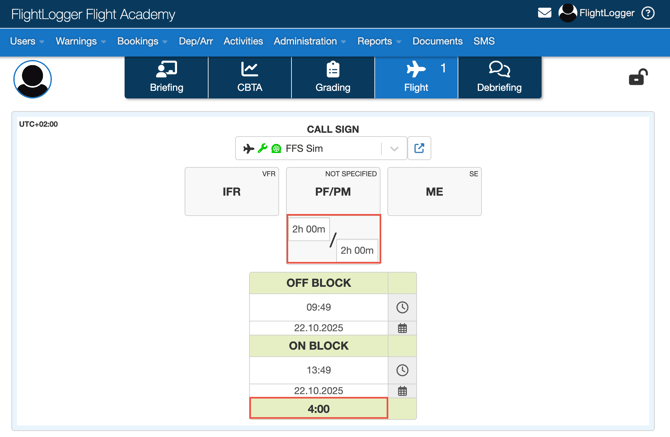
*Note: If the total registered time (for example, the Off Block and On Block times) exceeds the syllabus minimum for the lesson, FlightLogger will automatically update and recalculate the PF and PM split times to reflect the new total duration. The registered PF and PM times can never exceed the total registered flight time (for example, difference between the Off Block and On Block times). FlightLogger automatically ensures that the combined PF and PM entries always match the total duration recorded for the flight.
Setting Up programs for Pilot Flying and Pilot Monitoring Training
The next step is to make sure your programs are correctly set up for recording Pilot Flying and Pilot Monitoring operations.
Go to Administration → Programs.
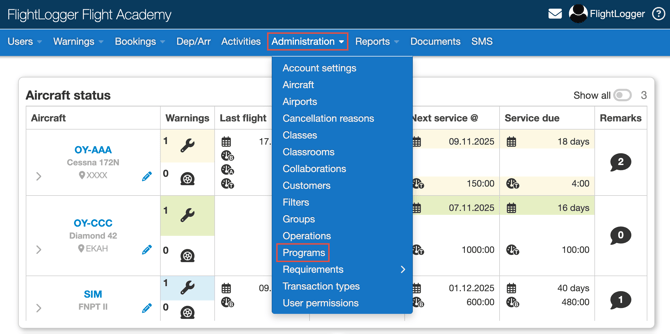
Select the program you want to update.
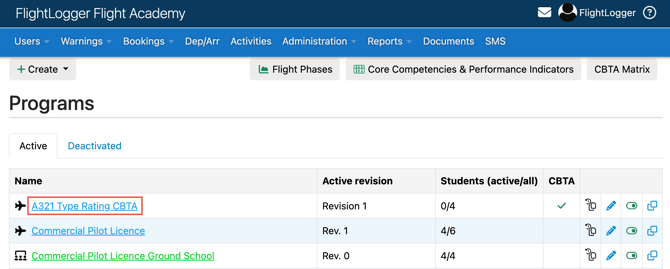
Click Edit on the active revision.
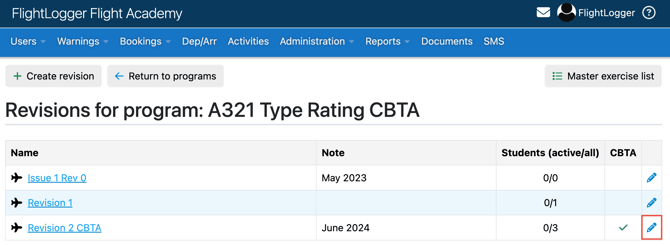
Scroll to the bottom of the page and select the PF and PM boxes. Remember to click Save revision.
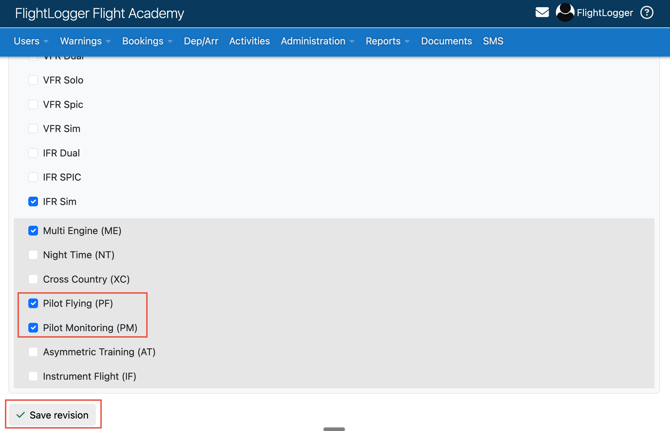
This will display the Pilot Flying and Pilot Monitoring categories under the student program overview.
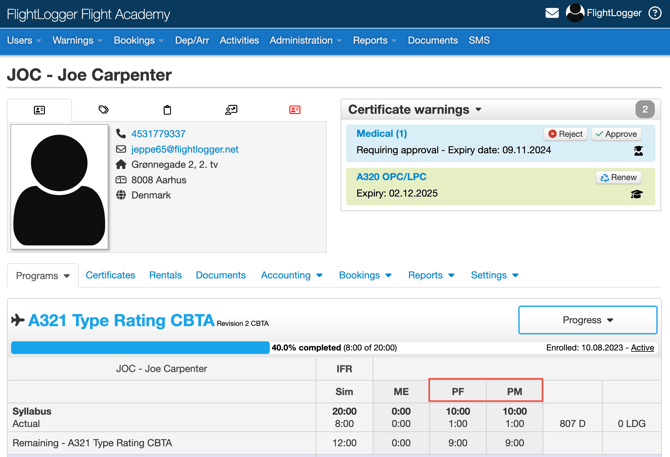
The last step will be to ensure that the correct minimum required hours are implemented in your lessons/missions, as these define the required PF and PM times in the syllabus.
Open the specific revision.
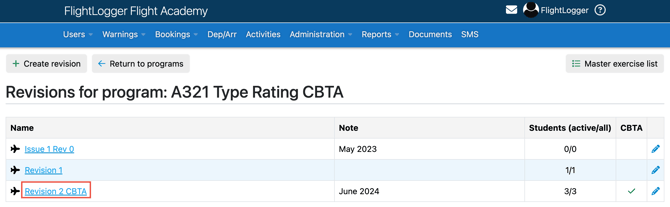
Click Edit for the specific lesson.
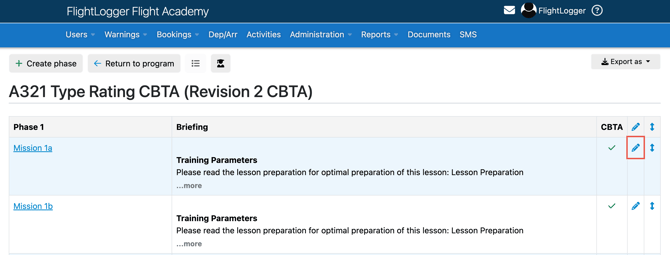
Scroll down and add or confirm that the hours match those defined as minimum requirements in your syllabus. Remember to click Save lesson after any changes.
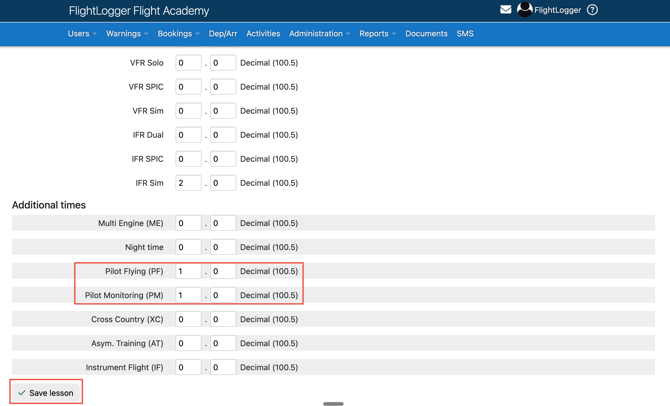
This needs to be done for each lesson.
Once set, these hours will appear in the student overview.
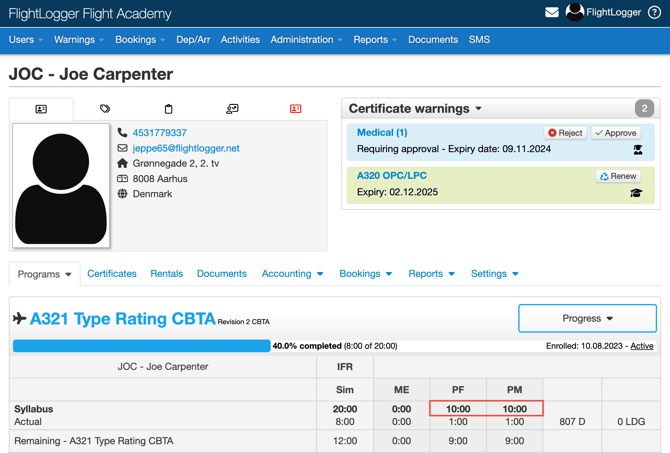
The times will also be used to automatically split PF and PM time by default on the Flight Registration page.
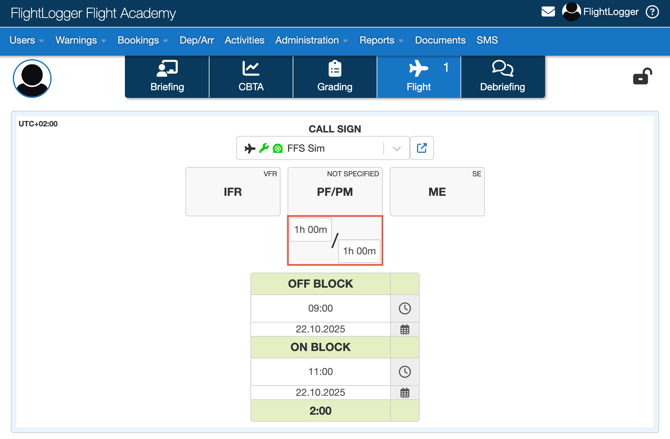
Need help?
If you need assistance creating or structuring your training programs, feel free to contact our support team via the Get Support button inside FlightLogger