Getting started with the QuickBooks Integration Module
This article provides an introduction to the QuickBooks Integration Module which is offered as an optional in FlightLogger.
Watch this quick video for an introduction to the QuickBooks Integration Module
Introduction
The QuickBooks Integration Module (QIM) is designed to streamline the process of creating QuickBooks invoices inside FlightLogger based on the activities that are logged in FlightLogger. All other accounting processes are still to be managed within your QuickBooks account.
Using QIM requires that your organization has an active QuickBooks subscription in order to set up the integration.
The integration is super easy to set up and can be completed in a couple of minutes once we have enabled the module.
How to get started
The first step to getting started is to have the QIM module activated. This must be done by FlightLogger, so start by contacting FlightLogger Support by clicking here or by sending an email to support@flightlogger.net.
Once activated, the integration can be set up from Administration -> Account settings -> QuickBooks Integration Module.
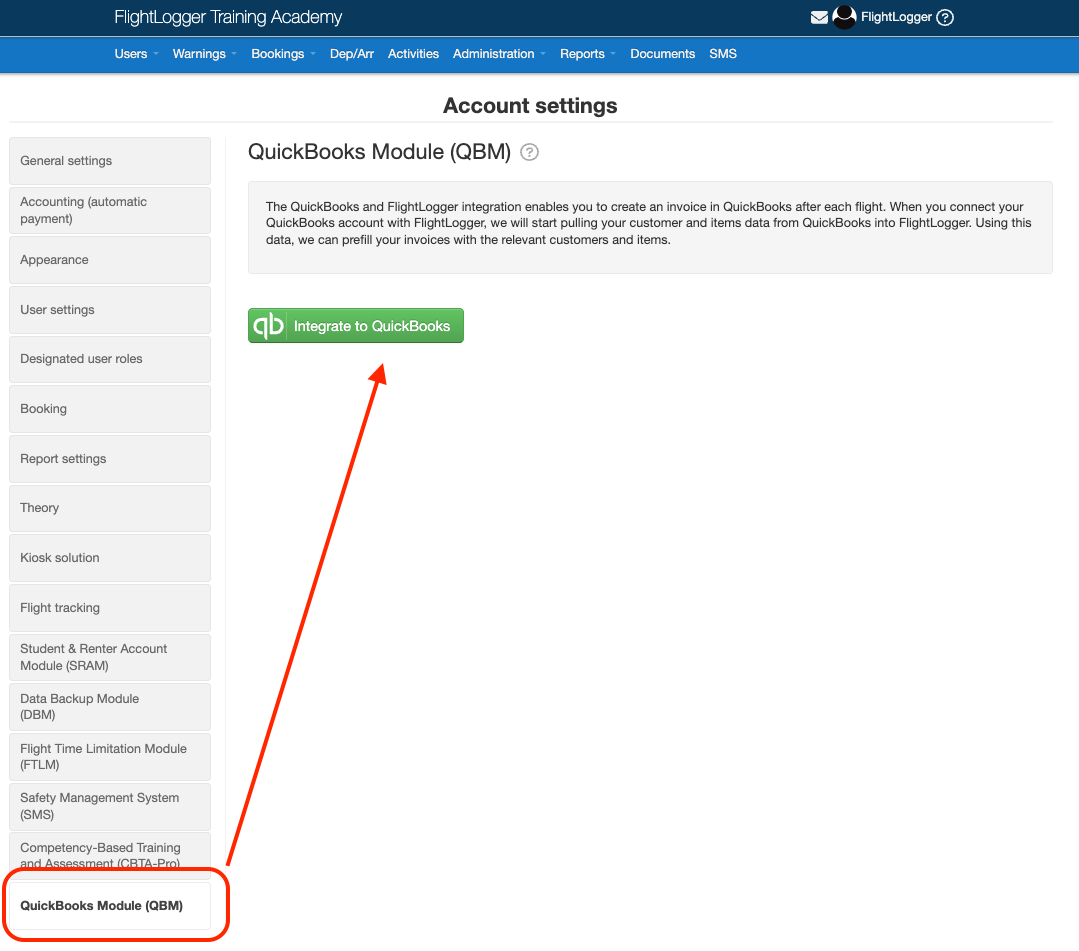
Here, you'll find a button saying Integrate with QuickBooks. Click this button to initiate the integration.
Then simply follow the steps to log in to your QuickBooks account and allow the necessary data access.

Once you have completed the process, you are ready to start creating QuickBooks invoices from within FlightLogger.
Learn more about this here.
Note that the FlightLogger integration does not require any manual mapping of resources between FlightLogger and QuickBooks.
Instead, QIM uses AI to recognize the corresponding items in QuickBooks. In the rare event that a wrong product is found you can manually correct it when creating an invoice.
To improve the quality of the mapping, please follow our guidelines for naming QuickBooks billing items.