Learn how to add, edit, or delete exercises within a program lesson.
About Exercises in a Lesson
Remember, you can only add, edit, or delete lessons and exercises if there are no students on the revision.
If you need to update a current program (which has students attached), create a new revision using a template from a previous one.
*Note: Learn more about revisions here: Creating a new program revision
How to Edit Exercises in a Lesson
- First, make sure you have the permissions to view and edit programs.
*Note: Learn more about Permissions in our article Permissions
-
Go to Administration → Programs.

- Select the program you want to edit.
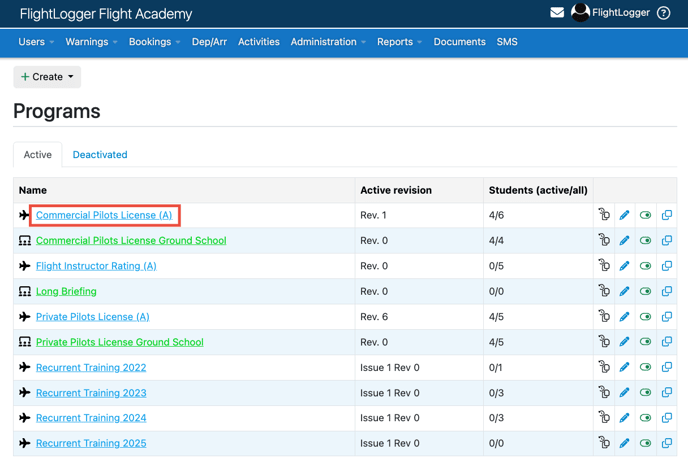
-
Open the revision with no students on it.

- Click on the lesson name you want to edit. You will now be taken into the lesson page.

Understanding the Lesson Page
The Lesson page gives you an overview of everything related to a lesson, including its exercises, categories, and settings. Knowing how to navigate this page makes it easier to manage and adjust lessons efficiently.
When a lesson belongs to a revision with no students, you have full flexibility to make changes. This means you can add, edit, delete, or reorder exercises and categories without restrictions.
Lessons
Lessons are organized into categories (such as Introduction, Preflight Procedures, Navigation, etc.).
- The lesson content is displayed on the left-hand side of the page.
- The specific Category heading is on the top of the lesson.
- Categories can be created to help structure the lesson and keep exercises grouped logically. Each lesson must contain at least one category.

Master Exercise List
On the right hand side, you’ll find the Master Exercise list.
*Note: Learn more about Permissions in our article Managing and understanding the Master Exercise List
The list contains all available exercises that was created when the MAster Exercise list was created.
*Note: Learn more about Permissions in our article Creating a new training program from scratch
-
From the Master Exercise list, you can simply drag exercises into the lesson, under the specific category.
Lesson Icons and Controls
-
Many schools struggle with handling Non-Mandatory (optional) exercises in lessons, often resorting to workarounds. Toggling the "M", you can mark categories as either mandatory or non-mandatory.
- By default, all categories are mandatory (Green M).
- To change this, click the new green “M” icon to toggle off the mandatory setting.
- As this option functions on the category level, we recommend that you, for example, create 2 separate categories. One for mandatory exercises and one f or non-mandatory exercises.
-
These settings apply immediately across the program and update for all students attached to the revision.
Once changed, you’ll see the update on the student’s lesson:
-
HIL, N/A, and flag options are not available for non-mandatory exercises.
-
- A category marked as mandatory must be graded before the lesson can be submitted.
-
Non-mandatory exercises does not have to be graded for the lesson to be submitted, and give instructors the flexibility to include them if time and conditions allow.
-
If an non-mandatory exercise is not graded, it simply stays ungraded and won’t appear on the Hold Item List.

*Note: In line with the rules for major and minor changes:
-
Existing exercises in a lesson can be set as non-mandatory even on an active revision (with students attached).
-
New exercises can only be added to revisions with no students attached.
- Clicking on the Green square/plus icon (and making sure it stays green) allows instructors to add extra exercises, either from the Master Exercise List or free text, directly into the grading scale on the flight registration page.
If you unclick it (so it’s no longer green), this option is removed.
This setting works at the category level, meaning you can:
-
-
Allow instructors to add extra exercises in some categories, and
-
Restrict other categories to only the exercises you’ve defined.
-


- The Flag Functionality in FlightLogger is an optional account setting that can be turned on or off as follows:
Administration → Account Settings → General Settings → Registrations → Enable flag functionality on lessons.

What Happens When It’s Enabled
-
The student’s grading page will include a flag column.

- At the bottom, next to Lesson Status, a green tab will display either Passed or Repetition Needed. Repetition Needed (shown in red) appears when the instructor fails the student or the student is below standard (depending on your setup).
-
When Repetition Needed is selected, FlightLogger automatically creates a new lesson with only the flagged exercises.
-
These are called repetition lesson and appear in the training overview and can be booked for further training.
What is the connection to the Flags option in the Lesson overview?
-
Clicking the flag icon(s) on an exercise means it will automatically be included in a repetition lesson.

- If the flag is not selected, only the exercises marked as failed by the instructor, on the grading slip, will transfer to the new lesson.
Example:
If a student fails the exercise Stall in a 15° turn:
-
A new lesson is created with that exercise.
-
To make the lesson more complete, you can flag other supporting exercises (e.g., pre-flight inspection, taxiing, takeoff).
-
This way, the repetition lesson will include both the failed exercise and the flagged standard exercises.
The remaining icons

- The edit/Pencil icon, for editing the category name
-
Reorder or move exercises between categories
- Delete exercises (red circle with a white cross)
